Goal: Load every Primavera P6
.xerfile (Baseline + Weekly Updates) from a folder, parse them automatically with Power Query, and visualize project progress dynamically in Power BI — no manual imports needed.
🚀 Why This Approach
Project teams often export weekly XER snapshots from Primavera P6.
But comparing them manually is time-consuming — especially across multiple projects or baselines.
With this Power BI + Power Query setup:
- 🔁 Every
.xerin your folder (Baseline + Updates) loads automatically - 🧩 Each file’s schema aligns even if some tables change or are missing
- 📆 Metadata (VersionId, SnapshotDate, Week, etc.) is added automatically
- 📊 You can visualize progress trends, variances, and earned value metrics over time
🧱 1. Create a Parameter for Folder Path
In Power Query, create a Text parameter named PARAM_XERFolderPath.
// PARAM_XERFolderPath
"EDIT THIS PATH" // e.g., "C:\Data\PrimaveraXER"
💡 Tip: Make it easily editable so you can switch between Baseline, Updates, or Test folders quickly.
🧩 2. Create the Function ParseXER
This function converts a binary XER file into a navigation table with {Table Name, Data}.
📦 3. Create the Query XER_AllTables
This query scans the folder, parses every .xer, injects metadata, and merges all tables.
// XER_AllTables
let
XERRoot = PARAM_XERFolderPath,
Source = Folder.Files(XERRoot),
// Filter only .xer files
Filtered = Table.SelectRows(Source, each (try Text.EndsWith(Text.Lower([Name]), ".xer") otherwise false) and (try not Text.StartsWith([Name], "~$") otherwise true)),
// Add metadata
WithType = Table.AddColumn(Filtered, "VersionType", each if Text.Contains(Text.Lower([Folder Path]), "baseline") then "Baseline" else "Update"),
WithDate = Table.AddColumn(WithType, "SnapshotDate", each DateTime.Date([Date modified])),
WithWeek = Table.AddColumn(WithDate, "SnapshotWeek", each Date.StartOfWeek([SnapshotDate], Day.Monday)),
WithVerId = Table.AddColumn(WithWeek, "VersionId", each Date.ToText([SnapshotDate],"yyyyMMdd") & " | " & [VersionType] & " | " & [Name]),
// Parse
Parsed = Table.AddColumn(WithVerId, "Nav", each ParseXER([Content])),
Expanded = Table.ExpandTableColumn(Parsed, "Nav", {"Table Name","Data"}),
// Inject metadata into each Data table
Injected = Table.AddColumn(Expanded, "DataWithMeta", each
let t = [Data] in
Table.AddColumn(
Table.AddColumn(
Table.AddColumn(
Table.AddColumn(t, "VersionId", each [VersionId]),
"VersionType", each [VersionType]),
"SnapshotDate", each [SnapshotDate]),
"SnapshotWeek", each [SnapshotWeek])
),
Injected2 = Table.AddColumn(Injected, "DataFinal", each Table.AddColumn([DataWithMeta], "FileName", (r)=> [Name])),
// Combine all XER tables across versions
KeepCols = Table.SelectColumns(Injected2, {"Table Name","DataFinal"}),
Grouped = Table.Group(KeepCols, {"Table Name"}, {{"Data", each
let
children = [DataFinal],
allcols = List.Accumulate(children, {}, (s,t) => List.Union({s, Table.ColumnNames(t)})),
aligned = List.Transform(children, each Table.SelectColumns(_, allcols, MissingField.UseNull)),
combined = if List.Count(aligned)=0 then #table({}, {}) else Table.Combine(aligned)
in combined
}}),
WithCount = Table.AddColumn(Grouped, "Row Count", each Table.RowCount([Data])),
Sorted = Table.Sort(WithCount, {{"Table Name", Order.Ascending}})
in
Sorted
⚙️ 4. Create Helper Function fxGetXER
// fxGetXER
(TableName as text) as table =>
let
src = XER_AllTables,
match = Table.SelectRows(src, each [Table Name] = TableName),
out = if Table.RowCount(match)=0 then #table({}, {}) else match{0}[Data]
in
out
Example usage:
fxGetXER("TASK")→ returns all task data from all snapshots, with metadata included.
📊 5. Example: Create Friendly Query for Tasks
// TASK_friendly
let
Source = fxGetXER("TASK"),
Types = Table.TransformColumnTypes(Source, {
{"task_id", Int64.Type}, {"proj_id", Int64.Type},
{"target_start_date", type date}, {"target_end_date", type date},
{"act_start_date", type date}, {"act_end_date", type date}
}),
AddKeys = Table.AddColumn(Types, "TaskKey", each [VersionId] & "|" & Text.From([task_id])),
Renamed = Table.RenameColumns(AddKeys, {
{"task_code", "Activity ID"},
{"task_name", "Activity Name"},
{"target_start_date", "Planned Start"},
{"target_end_date", "Planned Finish"},
{"act_start_date", "Actual Start"},
{"act_end_date", "Actual Finish"},
{"phys_complete_pct", "Physical % Complete"}
}, MissingField.Ignore)
in
Renamed
📈 6. Refresh and Explore
- Load all queries into the Power BI model
- Add relationships:
PROJECT→WBS→TASKTASK→TASKRSRC,TASKACTV,TASKPRED
- Add measures (SPI, CPI, % Complete, etc.)
- Visualize baseline vs current progress dynamically by
VersionIdorSnapshotDate
🧠 7. Key Benefits
✅ Works with any number of .xer files
✅ Automatically detects Baseline vs Updates
✅ Handles missing tables/columns
✅ Merges schemas safely
✅ Adds version metadata for trend analysis
✅ Fully no-code refresh each week
🧩 8. Download the Full Template
Download the ready-to-use Power BI pack:
Includes:
ParseXER.mXER_AllTables.mfxGetXER.m- Example friendly queries
- Relationships and measures
- README setup guide
✍️ 9. About the Author
Mohamed Sabbah — Project Controls Manager | Power BI & Primavera Integration Expert
💼 Helping construction professionals automate planning workflows.
🌐 mohamedsabbah.com
🔗 Follow me on LinkedIn for more Power BI + P6 automations.
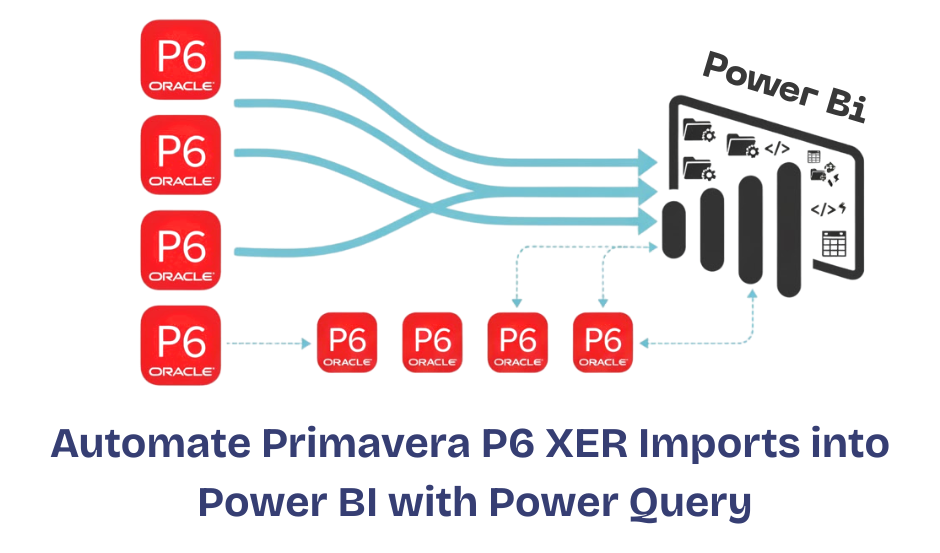
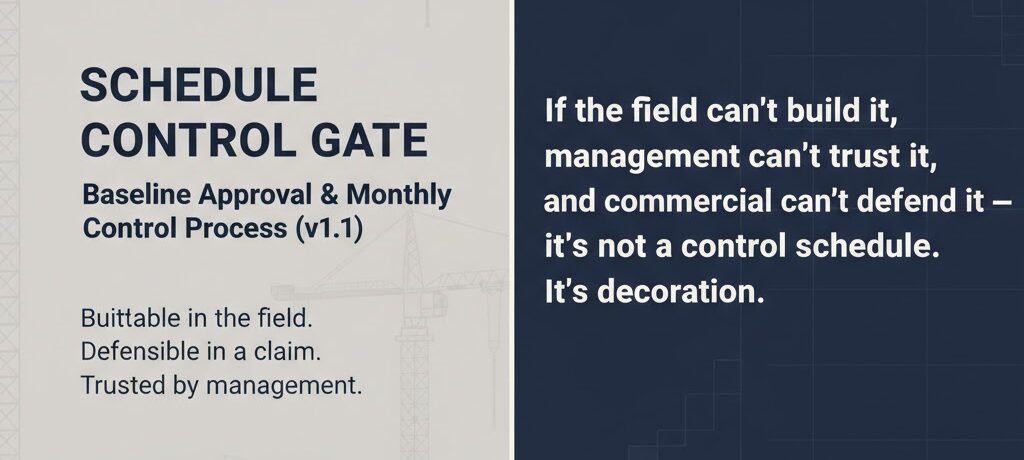


Note: Comments are moderated to prevent spam. Your comment will appear after approval.